Getting started with BASF APIs
Anyone can design and build services with the BASF APIs. Get up and running quickly with the following steps.
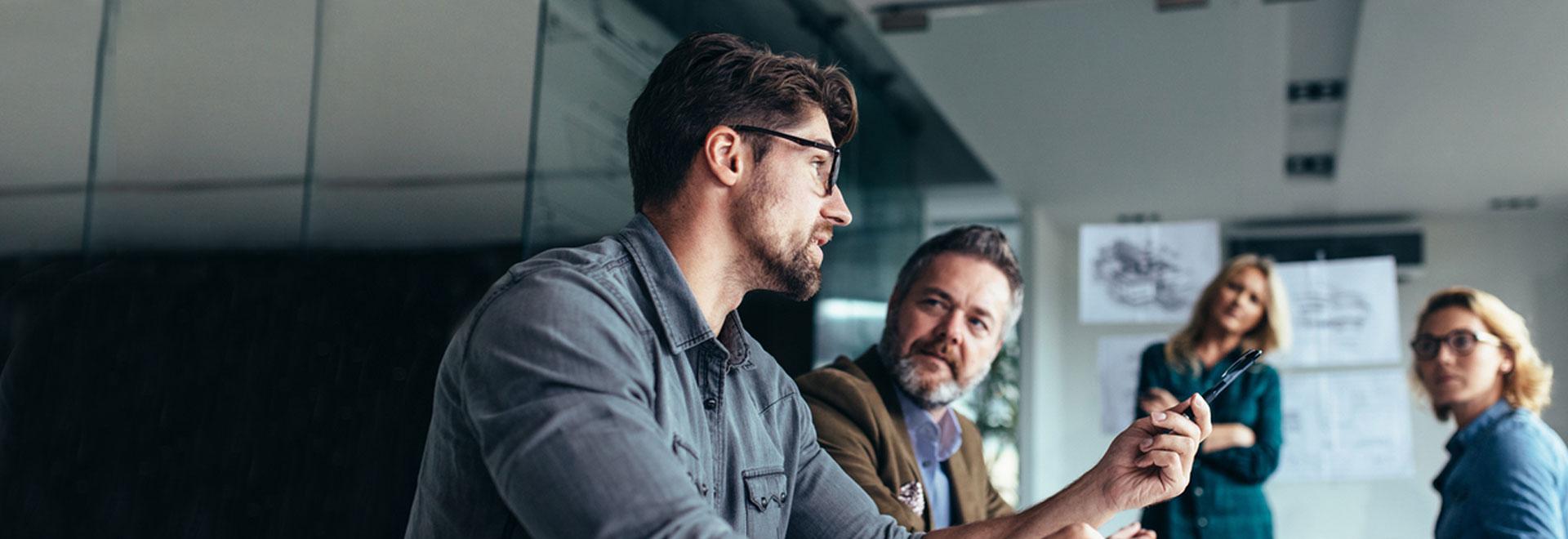
Get Started
BASF offers a collection of APIs that allow you to integrate our services and data into your applications. This page guides you on your way to your first API call. If you do not have a lot of experience working with APIs, you should read our Introduction to APIs to learn the general concepts first.
Here are the required steps:
- Create a free developer portal account.
- Find one or more APIs.
- Create an application.
- Implement authentication.
- Make your first API call.
Create an account
You need a developer portal account to create applications that consume BASF APIs. It's a quick and free sign-up process:
- Click on Register.
- Enter the required information. If you are a BASF employee or contractor, you must use your @basf.com or @partners.basf.com email address. You can register with a different email address, but in that case, you will not be able to create an application until our team has manually approved your account.
- Submit the form. We’ll send you an email.
- Click on the activation link in the email we've sent you to log in. After confirmation, the portal will take you to your account.
- In your account, click Change Password, enter your desired password twice, and save it so that you can log in with username and password in the future.
Find one or more APIs
Browse through the list of APIs in the developer portal and find the right APIs for your application. Before you can create an application, you need to pick at least one.
Create an application
Every application where you want to consume BASF APIs needs to be registered. After creating your account or logging in to an existing account, create a new application like this:
- Go to the My Apps page. If you cannot access this page, please contact us so we can grant access to your account. Accounts created with a @basf.com or @partners.basf.com email address are automatically approved to create apps.
- Click Add a new App.
- Enter a name for your application. There are two identifiers for each; a human-readable name where you can use any character you want, and a machine-readable handle which can only contain lowercase letters, numbers, and underscores. The machine-readable handle is automatically generated, but you can modify it if necessary.
- Enter a callback URL for your application. This URL is a requirement for the OAuth authorization protocol. If you are unsure what to enter here, type http://localhost. Don't worry; you can always change this later in My Apps.
- Check all the API products that you want to use in your application. You have to pick at least one, and you can always add additional APIs to an existing application later.
- Click Create App to confirm your application. The process may take a moment and you will return to the list of applications afterward.
Some API products require an approval process. If you selected such an API, the status of your application is listed as “Pending”. You can expand the application and view the approval status broken down by API product in the Products tab.
Implement authentication
Our dedicated Authentication and Authorization Guide explains all you need to know to implement authentication for BASF APIs. Read the sections that apply to your selected API.
You need the Client ID and, depending on the authentication method of the API product, the Client Secret. Under My Apps, you can expand the application that you created in the previous step and view the credentials in the Keys tab.
Make your first API Call
Return to the documentation of your chosen API, where you'll find some documentation on making your first API call.
Remember that you may need to wait for the application’s status to become “Approved” before you can make requests.